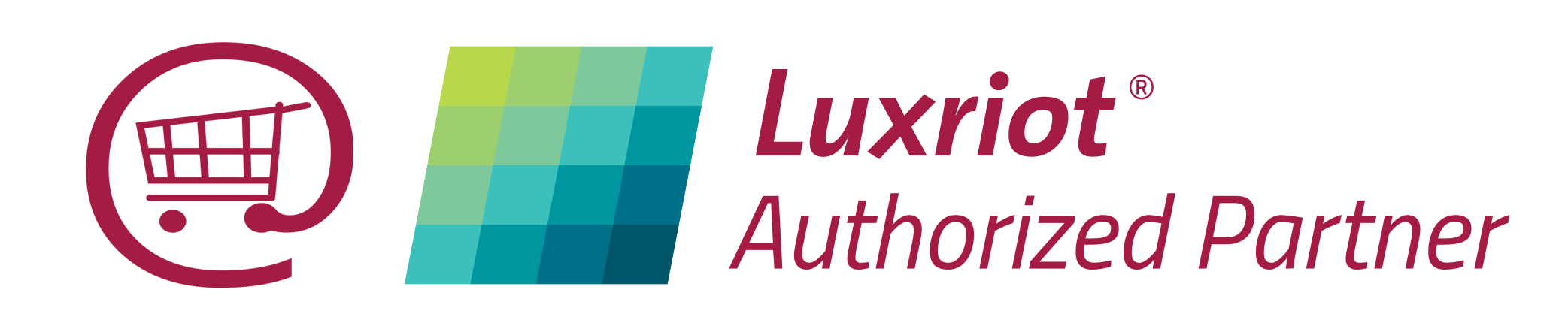Upgrading to EVO :
Upgrading your Luxriot VMS and Videcom VNR systems is quite easy and you can even keep your existing recordings. For Videcom VNR systems please also follow the additional instructions shown here. This is a simple additional step to rename your storage folders to allow the EVO software to find your existing recordings and display then in the playback file tree within the Luxriot Monitor client.
You can also export your current VMS(VNR) server(s) configuration and import the configuration into your chosen EVO product, please ensure your licence supports the number of channels you plan to import.
We can provide an online support for the upgrade routine using TeamViewer10 if required, please request this service when choosing your Luxriot EVO product.
To find your existing Luxriot VMS / Videcom VNR licence code: From program files menu start your VMR/VNR server, a small icon will appear in you notification area (near the clock) right click this icon and select "About" to reveal a splash screen with licence code.