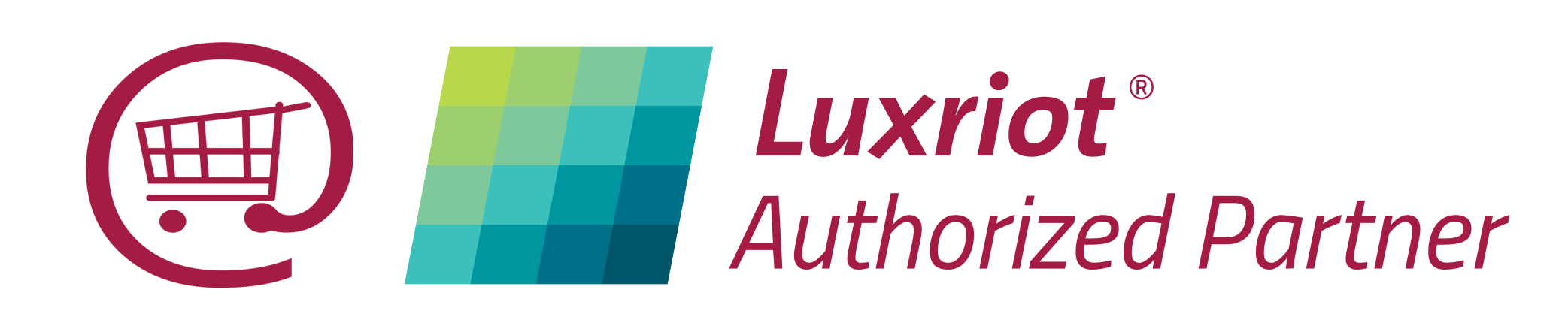Stream your Luxriot EVO video live on YouTube :
Live video sharing is extremely popular and required everywhere, many of our customers already stream live video from mobile devices to YouTube and other social media sites such as Facebook. With Luxriot EVO, you are just a few clicks away from going live with your business presentation or CCTV video stream , ensuring online access to an ongoing conference or turning your camera into a live share secure multi-agency resource.
.Live streaming in Luxriot EVO uses RTMP [Real Time Messaging Protocol ] protocol, which means that you can use it with any third-party service capable of re-transmitting RTMP streams. EVO provides the third-party server with video from your channel in the necessary format, and then that service furnishes the broadcast, making your live stream accessible to the public audience. In this how-to, we will set up streaming to one of the most popular services – YouTube. This means you will be able to watch your Luxriot EVO video anytime on virtually any modern device with a display – starting from laptops and phones all the way to TVs and smart fridges – without having to install any additional apps, so you can easily share EVO streams with your friends, colleagues, customers and public.
We have added Facebook RTMP instructions at the bottom of this article.
In order to take advantage of this Luxriot EVO included feature you will need to first check or setup the following:
- Verify or create a YouTube (Google) account in order to log in and use the YouTube streaming services,
- The channel in EVO, which you intend to use for streaming, must be enabled and have H.264 encoding,
- If you plan to use the substream (secondary video stream), you need to enable it in the channel properties via EVO Console,
- Also, if you wish to deliver the video with sound, make sure to enable audio in the channel properties in EVO.